2) Scale Data and Merge Equivalent Reflections.
You should now have before you the familiar SuperGUI window.
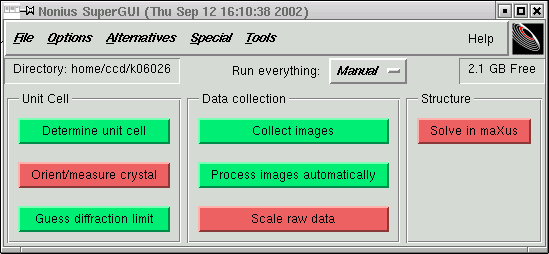
Click on the "Scale raw data" window and you get this:
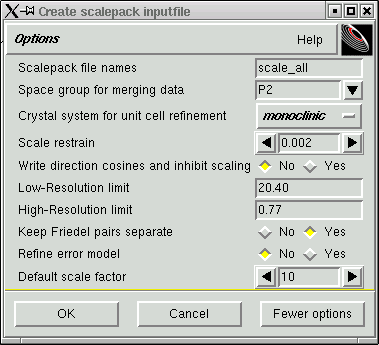
As before, the defaults are usually reasonably good so it is unlikely that you will need to change anything. If you happen to know that your crystals contain heavy elements, then you may want to perform a more rigorous absorption correction, for example using the SADABS program. If this is the case then you need to choose the "yes" option on "Write direction cosines and inhibit scaling", but you will probably need professional help. Either way, you need to click "OK".
You should get the scan list again ...
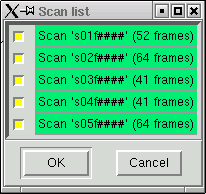
... which allows you to reject any of the scans. We don't reject scans very often because we don't collect bad data here.
Click "OK" and a small yellow window appears to tell you that you are on the first round of scaling and merging with the program "scalepack".
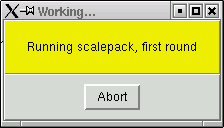
After a while this window disappears. The length of time depends on the amount of data in each frame and the quality of the data - lousy data can take a long time, but we don't collect lousy data. Another yellow window appears:
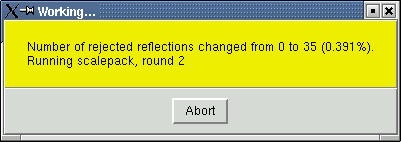
In the first round of scalepack, some outliers will be rejected. Hopefully there will not be so many of these. Scalepack continues for a few rounds like this until it reaches convergence. In very rare cases scalepack may fail to converge, in which case you will likely need professional help. Don't worry about this slight possibility - you are not likely to collect data that bad here. When scalepack finishes it spits out some statistics, voila!
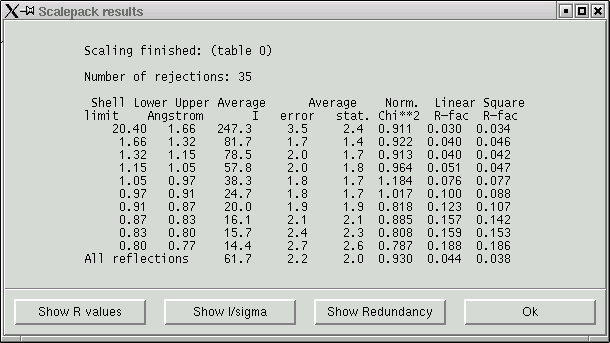
This window initially comes up with "R-values" for merging of equivalent measurements arranged by resolution shells. The "R-fac" columns should be roughly similar and ought to increase down the column. As a general rule of thumb the data are likely to be useful in the resolution shells where the R-fac numbers are less than about 0.3. In the above example the highest R-fac values are about 0.18-0.19, which means that the data are quite strong throughout the whole resolution range.
It is possible to see other kinds of statistics, e.g. I/sigma, which is a fancy way of saying signal-to-noise ratio:
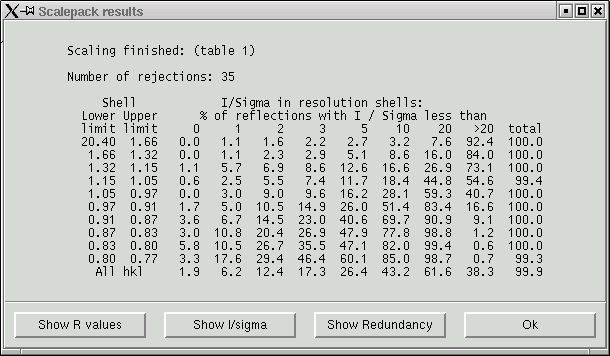
Or "Redundancy", which is a measure of how many times a given reflection (or its equivalents) occur in the whole dataset. Generally we aim for an overall redundancy of about 4, but more is almost always better.
When you are happy click "OK". This takes us back to the SuperGUI window, where the next task is to solve the structure.
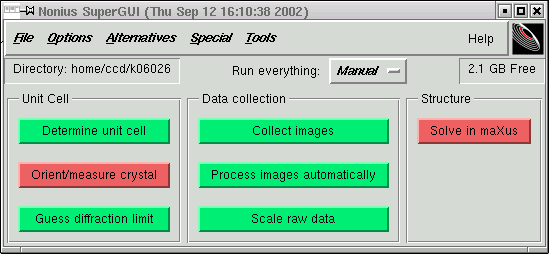
That is the subject of a separate tutorial, but before we do that there are some other optional tasks to perform.
Go on to menial clean-up and book-keeping tasks
Go back to Kappa data integration
Go back to the main Kappa data processing menu
Return to the main Tutorials page or to the main X-Ray Lab page